Teaching Online with Zoom
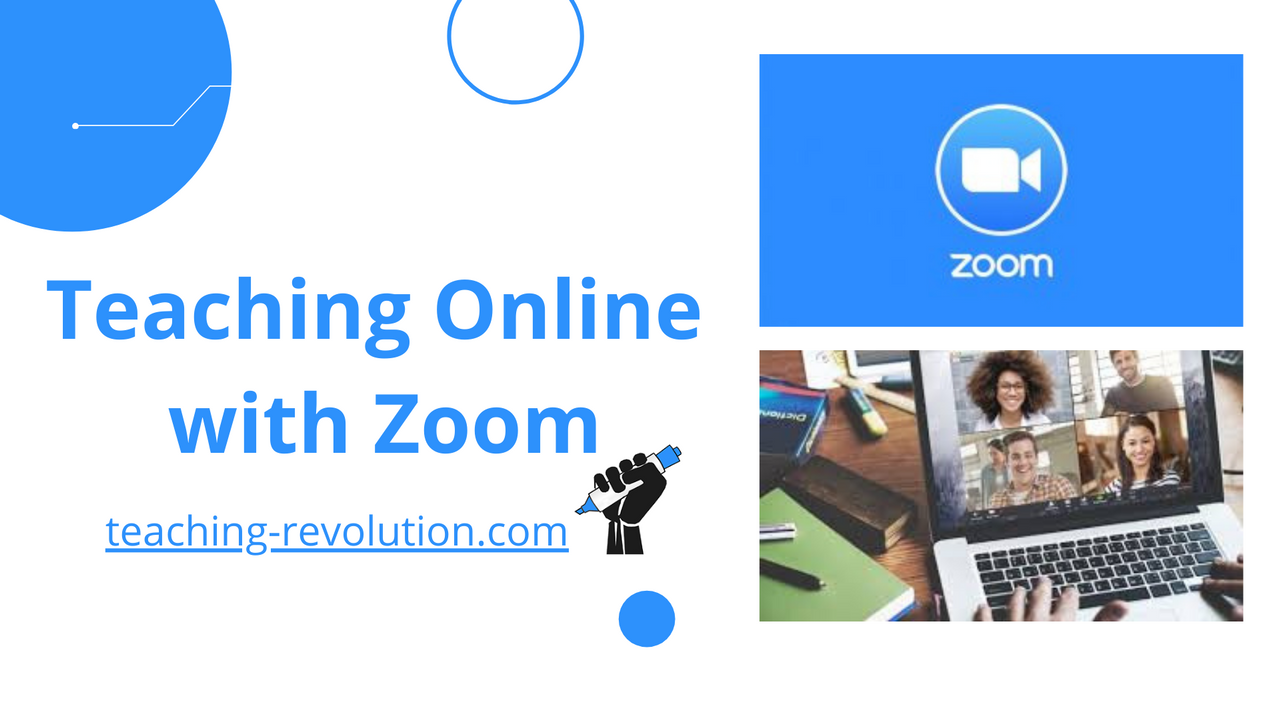
Zoom has been an invaluable part of our online classrooms in the past year. It has helped us to communicate, interact, and teach our students during the pandemic. Most people have found it quite easy to use. There are so many cool functions available on Zoom; however, not many people are aware of them. Here are some tips designed to help you utilize Zoom effectively to enhance the learning environment in your virtual classroom.

Chat, Polls, and Whiteboard
There are several features within Zoom that can be carefully manipulated to facilitate autonomy. Trying to create a learner-centered environment in a virtual environment can seem challenging. But it is pretty simple. You know your learners best. So ask yourself this, how can you get your students to feel more involved? Here are a few examples:
- Encourage the use of the chat feature. Tell them to direct their questions, concerns, and even responses to you and other students’ prompts. This helps them to pay attention in case they are called on to help facilitate the learning process on a particular topic. Moreover, this may be a more appealing way for shyer students to feel more involved and engaged with others.
- Get the students to take over the Whiteboard. Make them in charge of writing out the date, the lesson objectives, homework, reminders, announcements, etc. Shuffle up the duties and rotate the responsibilities often so everyone gets a chance. Then, the whiteboard can then be saved, stored, and shared later with the students as a document or a photo.
- Use Polls to ask questions and get immediate feedback. These can be a lifesaver when you need student feedback! This way students feel more involved when asked questions that are directly related to improving their learning experience.
Breakout Rooms

These breakout rooms are an amazing way to encourage group discussions, debates, and reviews amongst students. Also, it helps reduce Teacher Talk Time. It’s a win-win for everybody! Some important points to consider:
- When doing group activities, make sure you communicate all your expectations regarding instructions, roles, and feedback. For example, clearly outline how much time they are being given, what they are supposed to be doing, and who (they can pick 1-2 speakers) will be reporting back to you. Don’t forget Instruction Checking Questions (you can use the Polls feature here). This is important because, without ICQs, the entire activity could fall apart when students are not given instructions clearly.
- Monitor but don’t hover. You should be popping in back and forth periodically in all the breakout rooms to ensure that the students are interacting with each other. Moreover, if there are any questions or concerns, you can address them right away, and this way you can also ensure other rooms are not facing the same issues.
- Let the students know that you trust them to complete the activity on their own. But make yourself available to them by guiding them to click the “Ask for help” button when they need you!
- I also loved this tip from Sharon Speaks that helps build learner autonomy. If you’re a planner like me, you’re probably going to want to try it with your students. If you have a group activity coming up, pick a couple of representatives before class, and email them the instructions, and let them know how they will help you. Getting students to partake in facilitating the process of activity will help them develop confidence; moreover, it can help build rapport and establish trust.
- Use the “Broadcast Message” feature to instantly reach all students in case you need to tell them something related to the task at hand; remember, they don’t have access to the main screen while they are in breakout rooms. Also, beware – this message is time-sensitive and has a character limit too.
- Lastly, and this one will surely help with time management: pre-assign breakout rooms! This will save you time….and a headache later!
Increasing Student Engagement

The best way to increase student engagement via zoom is to make the activities all about them. Give the students the floor (virtually, of course). Let them create an invigorating learning experience for themselves. But first, let's get them off the app and off to create, learn, and explore the worldwide web. Each student has a different learning style and it can be difficult to cater to all of them at the same time. So every once in a while, I like to mix things up. These are some of the apps I use to increase student engagement:
- Padlet, where students can write, draw, paste, and express themselves on any topic and choose to do it anonymously if they wish.
- Quizizz and Quizlet (especially the live feature) are two of the best sites out there for gamified quizzes, lessons, presentations, and flashcards
- Slides are great for taking group notes on a subject. I also find them extremely useful for things like debate prep, warmer activities and making lists where all the students are involved together.
- Kahoot is amazing for testing the target language or even practicing new vocabulary. One of their features “Jumble” is amazing for practicing spelling with ESL students.
For more ideas, please see this link for interactive teaching methods on Zoom.
Motivating Students to Write

Teaching writing is pretty hard. And doing it online is even tougher. Well here’s a useful hack for you. When your students log into Zoom, send them a link via Chat to a shared Google Drive folder, ask them to make their own folders, and create a Google Document. Next, give them a writing task. When the students eventually start writing, you can open up their documents and follow along as you would have in real-time! You can also leave comments and suggestions right there on the document. You can also use the “Screen Share” function so that students may follow along when you are reading another student’s text (but please ask them if this is okay). Students can use this as a learning moment; this type of opportunity would’ve never had a chance in real-time writing classes! Back on Zoom, you can address common issues that you saw several students facing so you don’t have to repeat yourself 3,361,990 times. You can do this via the Chat or the Whiteboard feature.
I really hope this was helpful! Happy Zooming!
